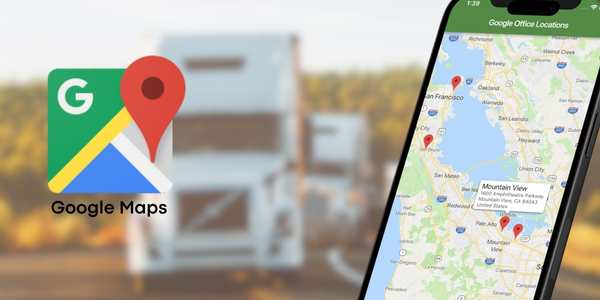Maximize Your Routes: Learn to Use Google Maps Offline
Ensure efficient routes without a connection: Learn how to use Google Maps offline.
Ad
Traveling can be unpredictable, especially when the internet signal fails at the most crucial moments.
Fortunately, Google Maps offline is an indispensable resource for those who want to navigate without relying on an active connection.
Ad
With it, you can explore the route even without mobile data, saving your data plan and avoiding worries in areas with limited coverage.
In this article, you will discover how to set up Google Maps for offline use in a simple and straightforward way.
Ad
This will allow you to focus on what matters most: driving calmly and arriving at your destination without setbacks. Shall we begin?
Why is Google Maps Offline Essential for Your Trips?
Google Maps offline is an essential resource, particularly for individuals who frequently travel.
It allows downloading maps that can be used without the need for internet, which is extremely useful in places where cell signals are weak or nonexistent.
With extensive road coverage, it also provides information on speed limits, alternative routes, and points of interest. This way, you can plan stops easily and also save mobile data, avoiding roaming charges.
Furthermore, when internet access is restored, it provides real-time traffic updates, helping you save time and fuel.
Installing Google Maps: First Steps
If you haven’t installed Google Maps on your phone yet, don’t worry. The process is quick and simple:
- Open the app store on your smartphone (Google Play Store for Android devices or App Store for iPhone).
- Type the app’s name in the search bar.
- Choose the app from the list and tap “Install.”
- Wait for the installation to complete and open the app.
Now that you have Google Maps installed on your device, it’s essential to modify a few settings. During the setup process, the app will request permission to access your location and other information.
It is essential to grant these permissions to make the most of all the features the app offers.
Preparing Google Maps for Offline Use
To use Google Maps offline, it is necessary to adjust some settings. Here’s how to prepare your device:
- Make sure your phone has sufficient storage available to store the maps.
- Update the app to the latest version, ensuring you have all available features and bug fixes.
- Save the maps of the areas you plan to explore before you begin your journey.
- Plan your routes and save them as favorites for easier use during offline navigation.
How to Store Maps for Offline Access
One of the key aspects of using Google Maps offline is the option to save maps ahead of time.
This allows you to navigate without internet, which is ideal for drivers covering long distances or visiting areas with limited coverage. Here’s how to download:
- Launch the app and look for the name of the city or area you wish to save.
- Tap your profile picture in the bottom corner of the screen to open the menu.
- Select the “Offline maps” option and then “Select your map.”
- Adjust the desired area and tap “Download.”
After downloading, the map will be accessible at any time without requiring an internet connection.
It’s worth noting that you can save multiple maps from different regions, which is extremely useful for those driving on varied routes.
Remember that the downloaded maps are temporary and remain stored on your device for up to 30 days. After this period, you will need to update them to ensure the information remains accurate.
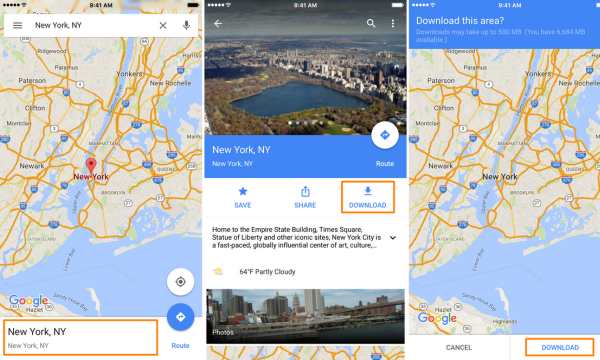
Saving-Offline-Maps-in-Google-Maps-(Source-Google)
Custom Routes Without Data Connection
Another significant advantage of Google Maps offline is the ability to plan routes without relying on a data connection. To do this, follow these steps:
- Access the map area you have already downloaded within the app.
- Set your starting point and desired destination.
- Choose the route that best meets your needs, considering time, distance, and other preferences.
Even without an internet connection, you will still be able to view the entire route, along with all the stops and points of interest on your way.
This feature is perfect for drivers who need to plan their trips in advance and ensure everything goes as planned.
Keep Your Maps Always Updated
Keeping your maps updated is crucial to avoid surprises on the road. Google Maps typically does this automatically, but if you prefer to check manually, follow this procedure:
- Access “Offline maps” in the app menu.
- Select the map you want to update.
- Click on the three dots next to the map and choose “Refresh.”
- Wait while the map downloads. The time needed for this may vary depending on the map’s size.
Simplified Offline Navigation in Google Maps
Navigating using Google Maps offline is simple. After downloading the maps, follow these steps to use the app without connection:
- Open the app and select the offline map saved on your device.
- Type the desired destination and tap “Routes.”
- Choose the best available route and tap “Start.”
Even without internet, the app will provide navigation instructions, with voice guidance and real-time route visualization.
Essential Tips to Optimize Your Trips with Google Maps
For professional drivers, using Google Maps offline can be even more advantageous. Here are some tips to enhance the safety and efficiency of your travels:
- Plan your trips in advance by downloading the maps of the areas you plan to visit before hitting the road.
- Check if your maps are updated before starting the trip to ensure all information is correct.
- Take advantage of points of interest, such as gas stations and restaurants, that you can save directly on Google Maps.
- Save your phone’s battery by adjusting the screen brightness and closing apps you are not using.
Extra Features to Improve Your Navigation
In addition to offline navigation, Google Maps offers a range of other useful tools.
For instance, you can utilize the app to send your location in real-time to friends and family, serving as a crucial safety precaution during lengthy travels.
You can also check the weather forecast directly on the map, which helps in planning stops and choosing the best routes on rainy days.
Another interesting feature is the street and highway visualization, through the Street View feature, which can be accessed even in remote areas.
This is especially useful when you want to familiarize yourself with the terrain before arriving at your destination.
Final Considerations
With Google Maps offline, you can transform your trips, ensuring more safety and practicality, no matter where you are.
This functionality is essential for those who want to explore new destinations without the constant worry of internet connection.
By following the guidelines in this guide, you will be prepared to make the most of everything this powerful tool has to offer, from data savings to precise route planning.
By mastering the use of Google Maps offline, your journeys will become more efficient and enjoyable, allowing you to explore the world with confidence.
 RugbyPass: Discover the Ideal Rugby App
RugbyPass: Discover the Ideal Rugby App
RugbyPass is the app that brings together the best of rugby in one place! Learn more about […]
More Live Rugby: 4 Apps Every Fan Needs
Live Rugby: 4 Apps Every Fan Needs
Your team, all the plays and all the excitement of live rugby the palm of your hand, […]
More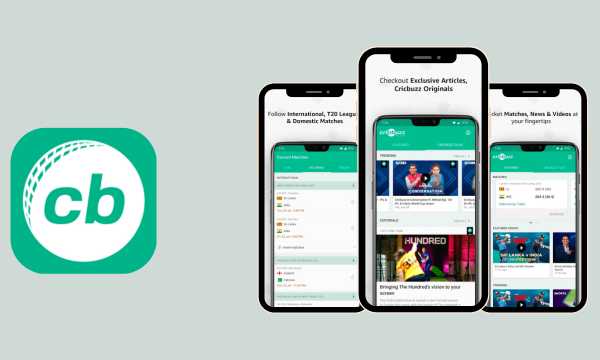 Cricbuzz App: Enhance Your Live Match Experience
Cricbuzz App: Enhance Your Live Match Experience
Watch big matches and stay up to date with all the latest cricket news with Cricbuzz. Discover […]
More