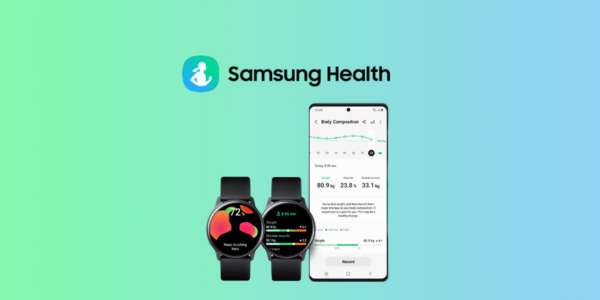Transform Your Health with Samsung Health
Have you noticed how our time seems to get shorter and shorter?
Ad
With so many daily tasks and obligations, 24 hours are just not enough! In all this rush, we often forget to take proper care of ourselves, but technology can lend us a hand.
In a world where the pursuit of a healthier life becomes increasingly important, having access to innovative tools that promote well-being is essential.
Ad
In this regard, Samsung Health emerges as an indispensable ally on this journey, offering various resources and features designed to transform how we take care of our health.
In this comprehensive guide, we will dive into the world of Samsung Health, discovering its main features.
Ad
So get ready to learn how this platform can become that ally to help you manage your health better. Come check it out!
It’s important to mention that to have a more complete experience using Samsung Health, it’s crucial to have a smartwatch, preferably from the same Samsung brand.
This is largely because most of the information collected is done through this device.
Now, let’s get started!
Creating Your Initial Profile
To register a profile, click on “Menu” at the top left of the screen, and then on “Profile.” Next, fill in the requested information accurately.
It’s important to note that when doing this, provide the most precise information possible, as the platform makes various calculations based on these data to personalize the user experience.
Also, in the “Menu,” you can sync various smart devices with the app, such as scales, glucose meters, heart rate monitors, and more.
After completing the initial registration, you will find on the home screen all the functions that Samsung Health can monitor.
If you want to change the order in which they appear, click on “Manage items” at the bottom of the screen. Then, you can position them in the order you prefer. You can even remove items you won’t use.
Understanding the Main Features
In the “Home” section, the first feature we see at the top of the screen is the “Step Tracker,” which indicates how active you are throughout the day.
Here you can also set your daily step goal. When you reach this value, you will be notified. To configure and access other information, just click on the function on the home screen.
In the “Food” function, you can log the number of calories consumed throughout the day. This can be very useful for those who want to lose, maintain, or gain weight, allowing close monitoring of the process.
By selecting the function on the screen, you can view each meal with the names of the respective foods and calorie amounts.
To add new meals, click on the meal that has not yet been logged. After entering all the data, click “Ok.”
Another function that cannot be overlooked is the “Sleep Tracking.” After selecting the function, you can monitor sleep duration, efficiency, and more. You can use your smartwatch to record the data.
It’s quite interesting that in this function you can view sleep stages and even how many calories you burned during the night.
Using the Stress Meter
Certainly, Samsung Health has several features that can be very useful depending on your needs.
I must confess that among all of them, this one really caught my attention, as other similar apps do not have this feature. Remember that to measure stress, you need to consistently wear the smartwatch on your wrist.
To start measuring, click on the specific function on the smartwatch. Then, through the sensors, it can capture your stress levels.
In the app, you can view your current stress level. If it’s high, the platform itself will suggest breathing exercises.
How to Log Blood Pressure Readings
It’s no secret that blood pressure is a vital health indicator.
Therefore, it is crucial to maintain proper control of it. With Samsung Health, you can log all your blood pressure readings simply and conveniently, leaving behind pen and paper.
For this, you can use your smartwatch. Remember that Galaxy Watch Active2 and Galaxy Watch (3, 4, 5, and 6) models have sophisticated sensors that monitor blood pressure through pulse wave analysis.
If yours is not one of these models, you can add the reading manually. To do this, go to the blood pressure logging function and click “Record.” Then, enter the systolic and diastolic values.
Creating Challenges with Friends
Have you ever imagined inviting friends to health challenges with you? It sounds fun, right?
To start a challenge, click on the “Together” section at the bottom of the screen. Then, click “Add” and invite a friend of your choice. Then, just choose the challenge you want to do from the list available.
Once you’ve chosen a challenge, click on it and see how an interactive map opens. It’s very cool!
Discovering Useful Content and Information
Finally, we have the “Discover” section. Here you will find a series of tips and programs to keep you always active.
There are several complete programs and useful content for physical activities. You can also find programs for relaxing, meditating, and sleeping better. Don’t miss it!
With our guide today, you are now prepared to use all the features of Samsung Health and improve your health.
It’s time to make the most of each resource, personalize your journey, and take the first step towards a healthier life. Don’t wait any longer and start making a difference now!
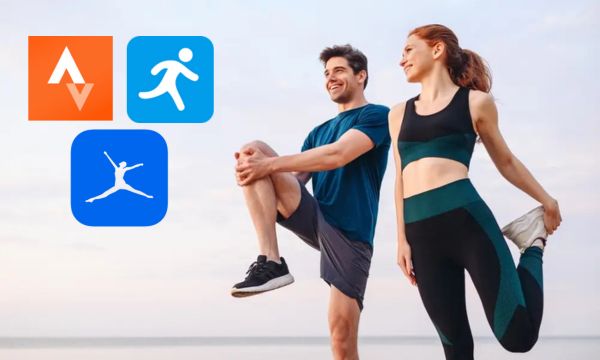 Exercises for Diabetics: Essential Apps for Your Health
Exercises for Diabetics: Essential Apps for Your Health
Manage your health with diabetic exercise and general wellness apps to achieve a healthier lifestyle. Ad With […]
More Apps to Monitor Fetal Heart Rate on Your iPhone
Apps to Monitor Fetal Heart Rate on Your iPhone
Monitor fetal heart rate with your iPhone and experience this emotion from the comfort of your home. […]
More Apps to Monitor Fetal Heartbeat on Android
Apps to Monitor Fetal Heartbeat on Android
Monitor fetal heartbeat and feel the special connection with your baby with every beat! Ad Expecting the […]
More